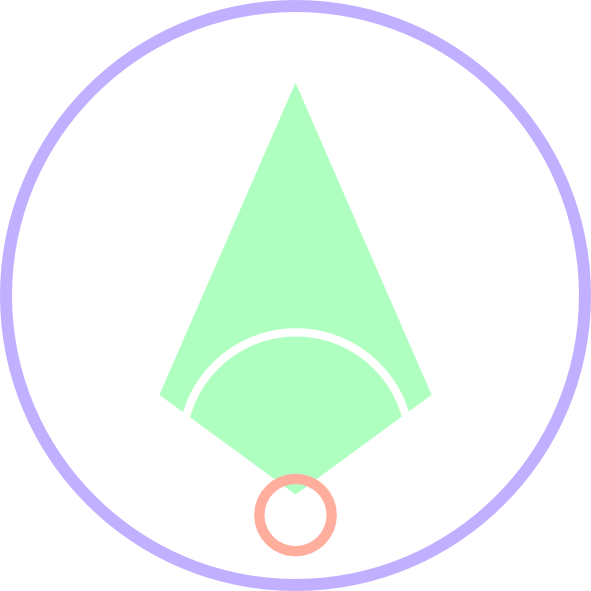Updating Kernel is Simpler than you think
First of all you need to go to the site where you can download the kernel file of Linux


What you can see is the list of available Linux Kernel Version
what you need to do is pick the kernel that you want to use (for me I used v5.12-rc6)

You can opt between low-latency and generic files.
If you want the low-latency kernel than download that, instead go only for generic files such as :
- linux-headers-x.x.x * low-latency
- linux-headers-x.x.x *_x.x.x_all.deb
- linux-image-unsigned-x.x.x * low-latency
- llinux-modules-x.x.x * low-latency
For generic download the generic Debian packages for the kernel.
- linux-headers-x.x.x * generic
- linux-headers-x.x.x *_x.x.x_all.deb
- linux-image-unsigned-x.x.x * generic
- llinux-modules-x.x.x * generic
However, one will be common in both generic and low-latency is the Linux-headers-x.x.x*_all.deb
The x.x.x in this case will be 5.12.0
Because we have downloaded from the browser
$ cd Downloads
and while avoiding to install the deb files by one by one we will use the command
$ sudo dpkg -i *.deb
after this done and your system rebooted
$ uname -sr
you will be able to see the updated kernel version